Tags are a great way to filter content, and when implemented correctly on a website can be a great tool for marketing. We know that as car buying consumers get closer to a decision, specific features become more important. Whether a vehicle has a backup camera or heated seats may be the final piece to pulling the trigger and making the purchase.
At DealerTrend we have hundreds of power users that utilize their creativity when marketing inventory. Because of this we spend a lot of time making sure that we provide powerful features that don’t get in the way of creative thinking. Our automated tagging is a great example of how we do this.
You have always had the ability to add tags manually in VMS or automatically with Batch Jobs. Now we will be adding tags automatically during import for features that we find consumers are looking for. This way you can add links on your site that go directly to these pages.
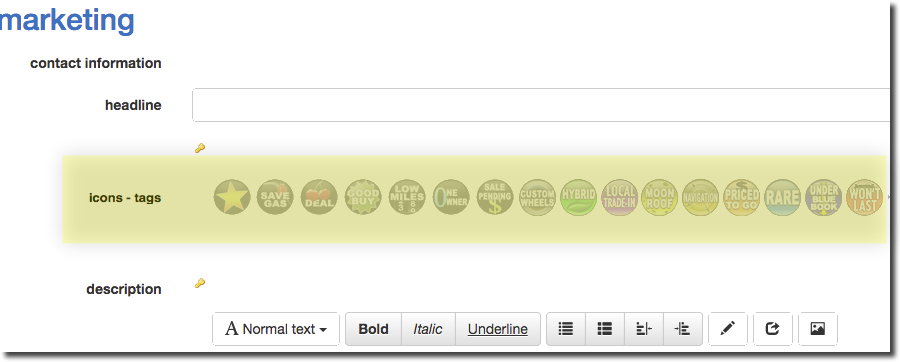
Note:
Two of the current default tags/icons automatically be marked; Navigation and Moonroof. As such these will automatically display on vehicle in the plugin if you have Tags
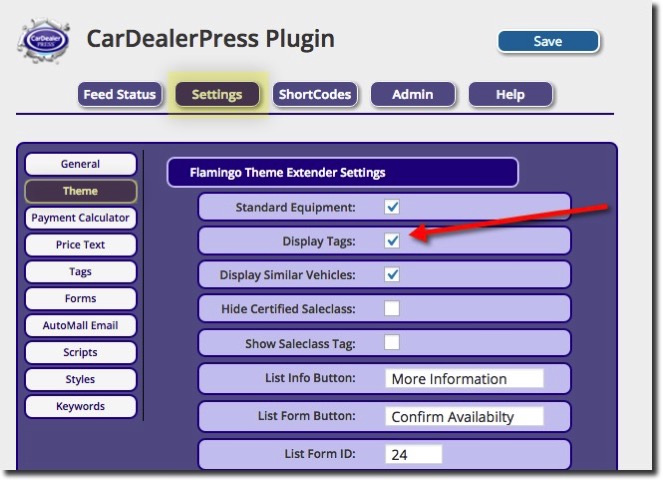
Currently we are automatically adding the following tags and can be displayed on your site by going to http://yourdomain.com/inventory/Used/?icons=navigation
- leather-seats
- navigation
- moon-roof
- backup-camera
- panoramic-roof
Related:
How to add custom icons in CarDealerPress. Icons are a visual representation of your tagged vehicles.
How to filter tags with parameters with tags. This is how you will link to vehicles with specific tags.
Please let us know in the comments below if you have any ideas for future tags.
* NOTE: This feature is for Automatic Feeds only.
